Tiered Based Commission
Tiered Based Commission is an advanced affiliate commission plan where affiliates are paid based on the volume of sales they generate. You might determine a fixed number of sales and increase your commission rates for affiliates accordingly.
For example, offer a 5% commission for the first 10 sales, increasing to 10% for the next 20 sales, and 15% for any sales beyond that.
Tiered commissions encourage affiliates to increase their efforts to reach higher commission tiers by achieving a pre-fixed number of sales.
EXAMPLES
(i) To set tier-based affiliate marketing commission rate based on the number of referrals,
Commission type -> Tier based
Select ‘Number of referrals’ under “when” in the tier-based section.
Then choose the ‘Fixed’ or ‘Percentage’ commission type according to your commission plan.
Enter the commission rate or percentage for the number of referrals.
If you want to add multiple tier systems to your WooCommerce affiliate marketing program, Click on ‘Add tier’ and fix commission rates.
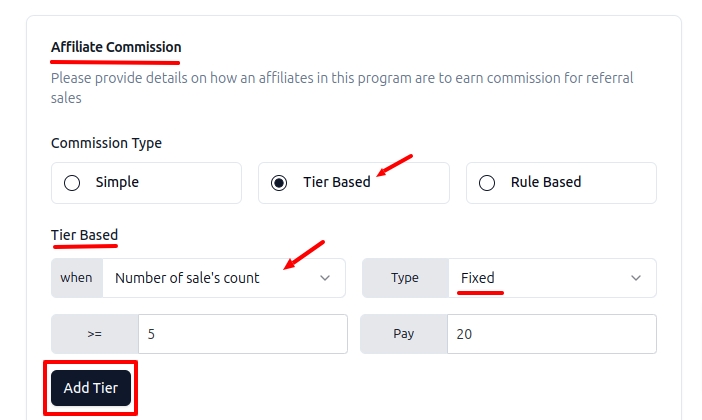
(ii) To set tier-based affiliate program commission rates based on total sale amount,
Commission type -> Tier based
Select ‘Total sale amount’ under “when” in the tier-based section.
Then choose the ‘Fixed’ or ‘Percentage’ commission type according to your commission plan.
Enter the commission rate or percentage for the total sale amount.
Select the currency type of your choice from the ‘Select currency’ drop-down.
Click on ‘Add tier’ if you want to add multiple tier systems to your WooCommerce affiliate program.
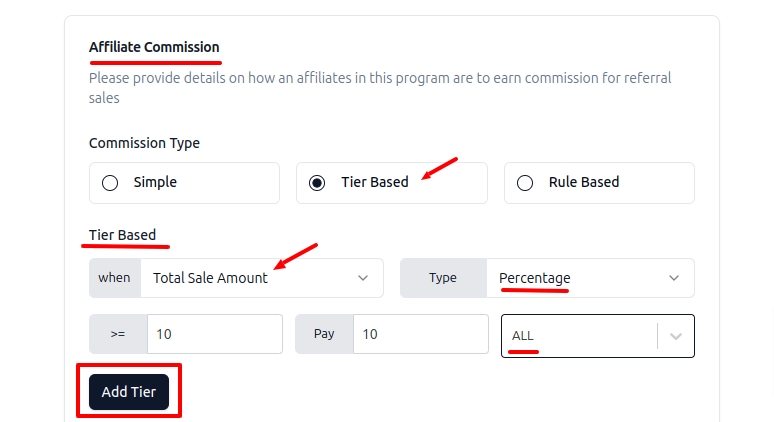
(iii) To set tiered commission rates for affiliates based on the number of sale’s count,
Commission type -> Tier based
Select ‘Number of sale’s count’ under “when” in the tier-based section.
Then choose the ‘Fixed’ or ‘Percentage’ commission type according to your commission structure for affiliates.
Enter the commission rate or percentage for the number of sale’s count.
Click on ‘Add tier’ if you want to add multiple tier systems to your WooCommerce program.
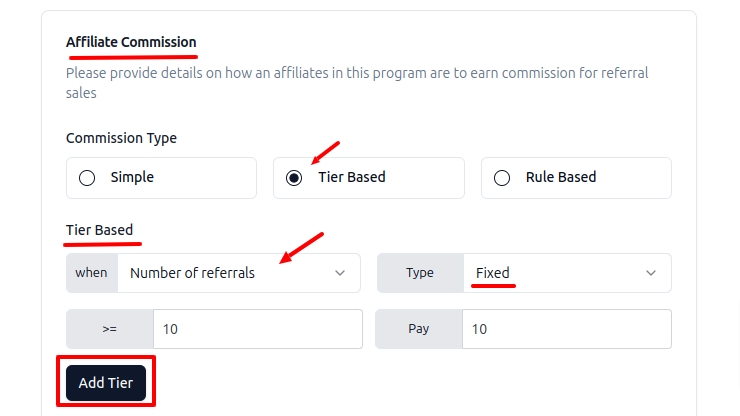
Do more with PRO. Get WPRelay PRO.
Still Unclear?
If you need any assistance, please create a support request at our ticket system. We are always happy to assist you :)
Last updated
Was this helpful?